The Meditation of Folding
Sometimes I like to create something that involves repetitive tasks. I find folding to be relaxing. I’ve learned to create templates of text using Photoshop. It’s fun to come up with words that reflect something amusing about the title of the re-purposed book and I want to choose my own fonts. I am not a fan of purchasing a templates because they aren’t “mine”. This particular book was folded for the Osher Life Long Learning Institute’s Open House. OLLI means a lot to me. It’s run by caring, forward thinking people who have created an organization that supports seniors by offering stimulating classes, brown bag lunch discussions, interest groups, and a way to connect with people in the senior community. I teach several book arts classes each semester and the experience has changed my life because of the friendships and our dedication to making really creative books. I also take a lot of classes and have ventured outside of my comfort zone many times—OLLI is a safe place to do that!
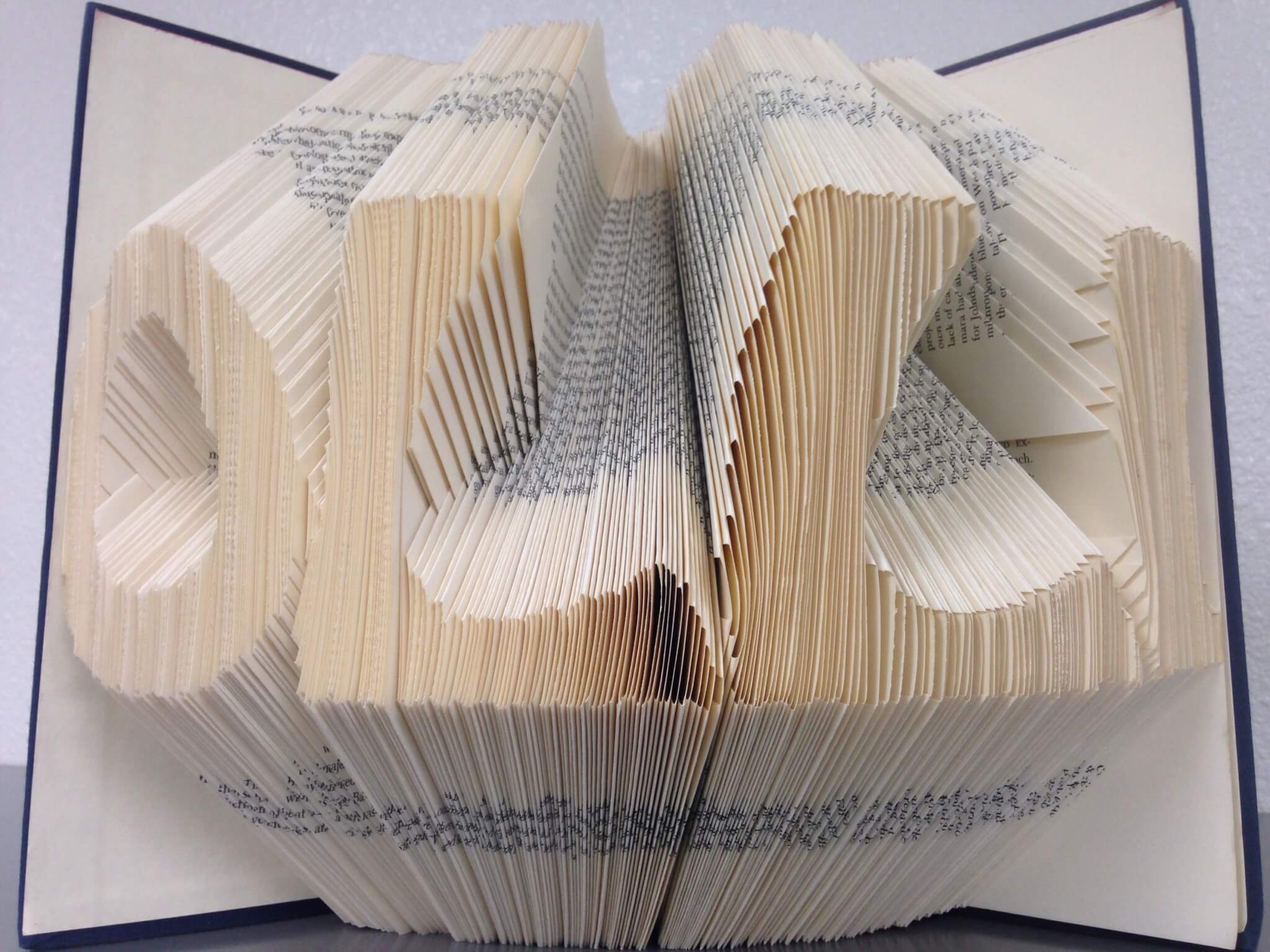
Thanks to OLLI for taking this photo. The title on the spine of the book is The Best and the Brightest. I will include a brief outline of the Photoshop commands I used. These steps were adapted from several DIY internet sites and use the current version of Photoshop and Word.
- Open Photoshop > New
- Set up document with width of 10″. For the height use the actual height of your book in Inches. 250 ppi.
- Select the Gradient Tool making sure the two sheets near the bottom of the tool list have black in the front and white in the back. Center the cursor over the center top of the document and drag down to the center bottom and release.
- Filter > Distort > Wave: then place 999 in Generator, Wavelength 7 and 7.
- Layer > New Layer
- Select Text. Choose a font. I like Marker Felt or Hobo Standard, size 300. Type your word and center on the document.
- Layer > Rastersize > Type
- Select Magic Wand, hold the SHIFT KEY and select each letter in the text.
- Select > Inverse
- Change to the Background Layer. Edit > Cut
- Turn off the Layer with the text (can delete).
- Save document
- Open Word and Print Options. Select Legal size and Landscape. Format the document with .25 in top and bottom margins.
- Insert the Photoshop photo. Stretch horizontally ONLY. This moves the black vertical bars further apart making them easier to see.
- Print on Legal paper. I prefer to use a card stock weight paper.
You now have a document that can be inserted into the book so that no measuring is necessary. Simply fold to the tops and bottoms of the bars (be sure to consider the white spaces to be a bar for folding).
The only thing I don’t like about this method is that it is hard to match the number of bars to the number of pages to be folded. I had to work with the font size to make those numbers match. I have instructions for using Illustrator that look promising and if successful, I will report back.
Fold on!

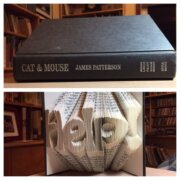
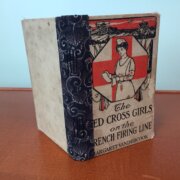



Leave a Reply
Want to join the discussion?Feel free to contribute!